Move Emails from One Host to Another: Transferring your email address to a new provider might seem tricky at first, especially since it’s not something we do often. But don’t worry, it’s not as hard as it seems. There are specific steps you need to follow to ensure everything goes smoothly and none of your emails get lost along the way.
Table of Contents
In this guide, we’ll walk you through the most common situation where users want to move their email addresses to a different provider.
We’ll show you how to do it using cPanel and Thunderbird, which is the most commonly used control panel in web hosting. Many web hosts use cPanel. If your provider uses a different system, we’ll also try to guide you and help you navigate through the process.
Move Emails from One Host to Another
Method 01 – Using cPanel
Get Started with the New Provider, Set Up Your Domain
Before you do anything else, make sure you’ve fully set up your new web hosting account and completed all necessary payments.
Assuming you’ve already done that, we won’t spend too much time explaining the basics. If you’re still unsure about which email hosting provider to choose, here’s the best email service provider with unlimited storage.
The first step in configuring your new hosting is to set up your domain name there.
Create the Same Email Address on the New Host
- In cPanel, navigate to Email Accounts. Then, click on “Import Email Data“
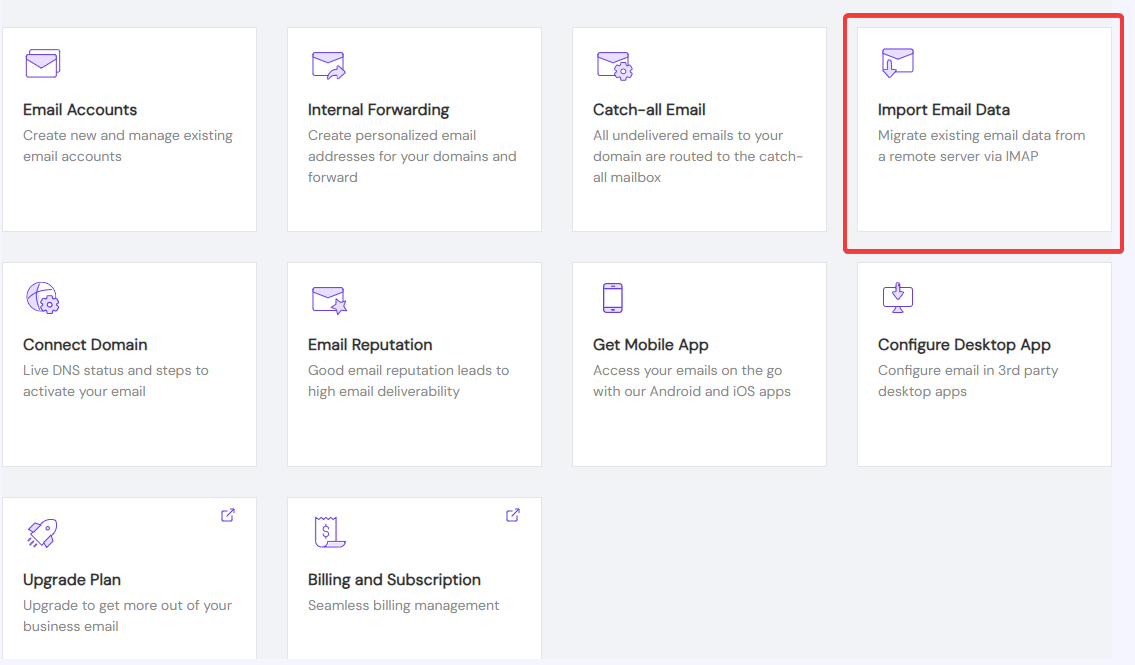
- select Import a Mailbox
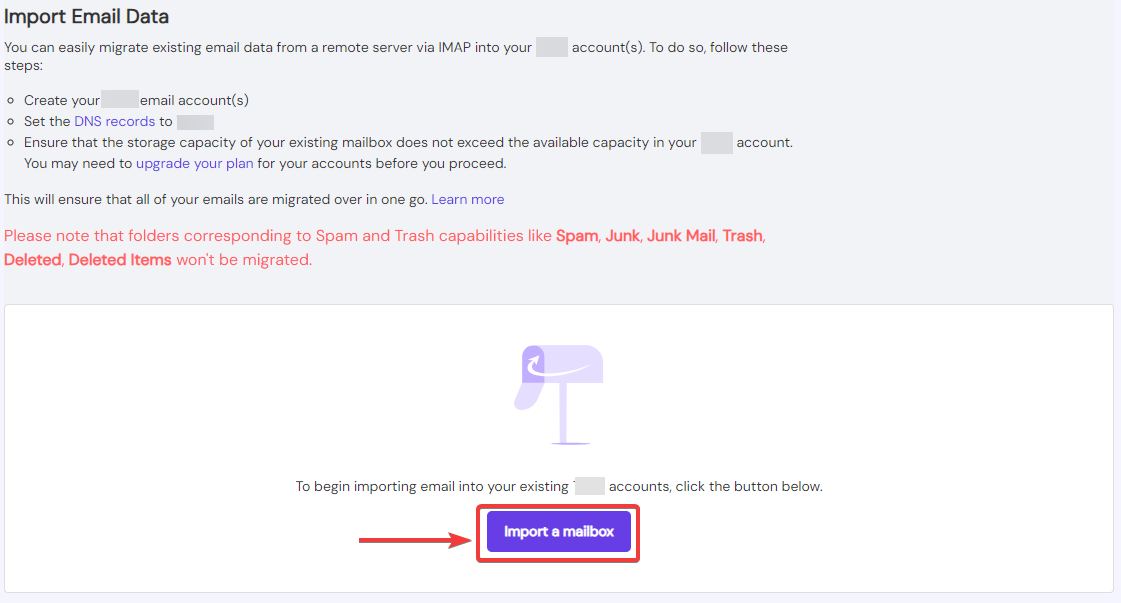
- Fill in all the details from your old hosting provider and click submit
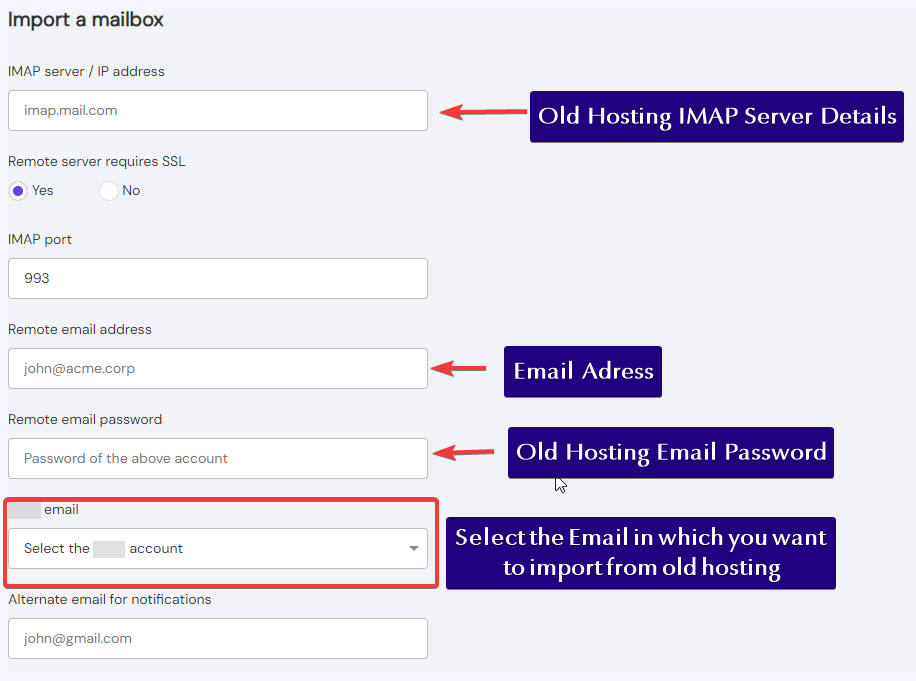
- All Done, this will transfer all the emails from the old hosting provider.
Method 02 – using Thunderbird
You can follow these steps to transfer emails from your old email provider to a new email provider or to move emails between two email addresses. Here’s how:
- Add your old email address to Thunderbird using the server names provided by your old email provider.
- Add your new email address to Thunderbird using the email server names provided by the new email provider.
- Drag and drop folders and emails from the old email account into the new email account.
To move all emails from your old inbox to your new one, follow these steps:
- Select all emails in your old inbox by clicking on the first email, holding down the Shift key, and then clicking on the last email. This will highlight all the emails.
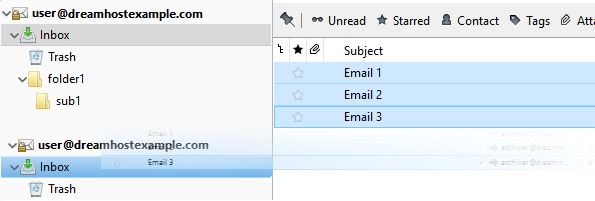
- Drag the selected emails from your old email inbox and drop them into your new email inbox.


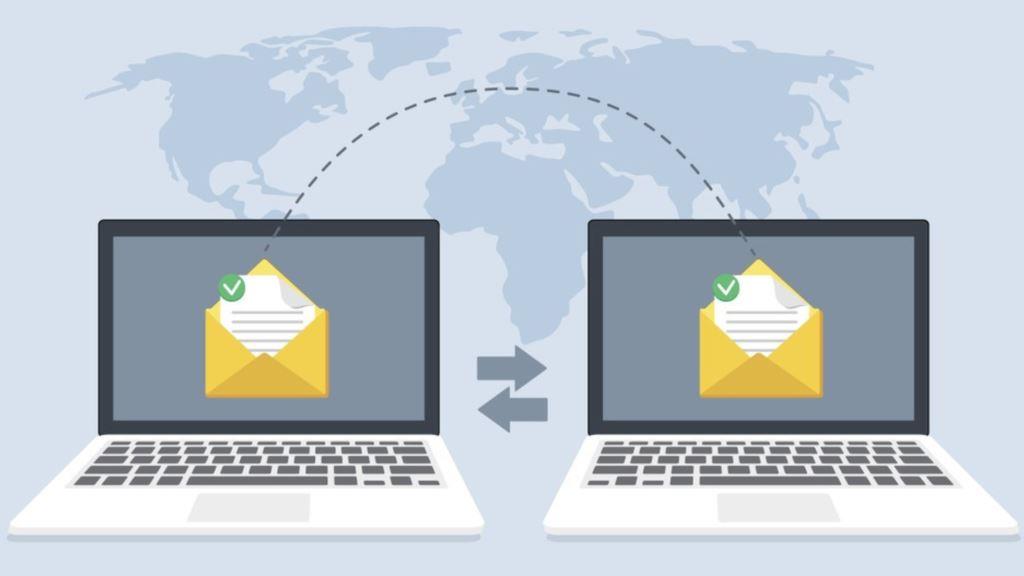


Leave a Comment