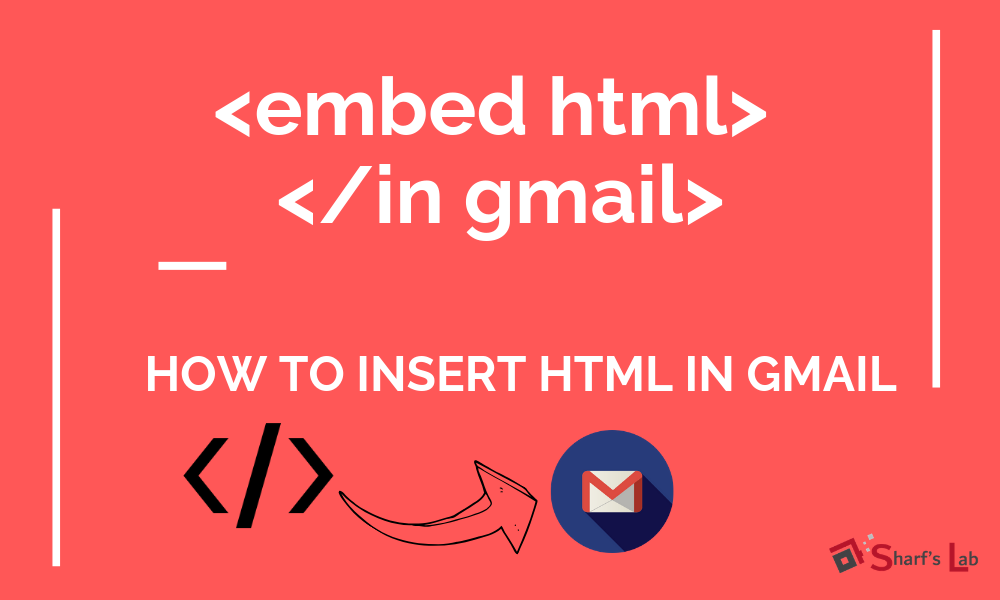
How to insert/embed HTML in Gmail: Today, in this post I am going to show you and guide you how you can insert HTML in Gmail. Usually, Gmail doesn’t allow to insert HTML while composing an email.
But, today I am going to show you how one can insert HTML in Gmail.
Kindly note that Gmail doesn’t allow linking CSS or JavaScript files. They should be included wholly in HTML.
I am going to show you How you can insert HTML in Gmail with the help of Email Marketing site (SendInBlue). Basically, here in SendInBlue, I have created a campaign for one of my blog readers. Though I send newsletter through SendInBlue I’ll show you how we can do this in Gmail.
Steps to Insert HTML in Gmail
- Create your fully HTML Email Template, to use for your DEMO.
- Copy (Ctrl+C) the whole HTML.
- Now, open Gmail and Click Compose and fill To, CC, BCC, Subject etc…
- Now Type something a dummy text in Gmail Email Body.
- Till this part, it was easy to understand. Right? Now let’s start the actual thing.
- Select the dummy text and then right-click >> Select Inspect or press Ctrl + Shift + I. It should appear the same as below image. Pre-selected text.

- Now right-click on pre-selected text and select “Edit as HTML” & then find the Dummy text and replace with your HTML.
- And then, Click outside of the box and here you go, you see your custom HTML template in Email body refer below image.
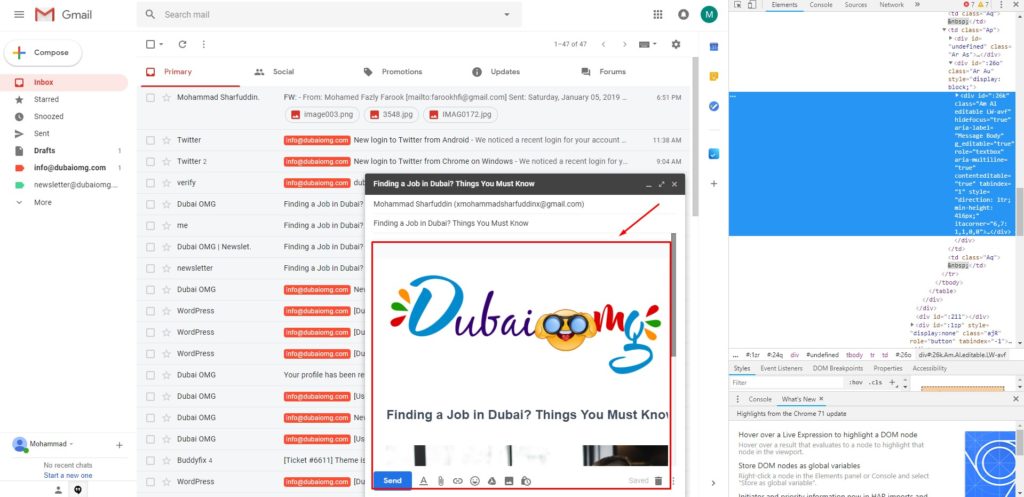

How to Embed HTML in Gmail [Video]
Hope you have clearly understood about this, feel free to contact us and do not hesitate to leave your feedback.


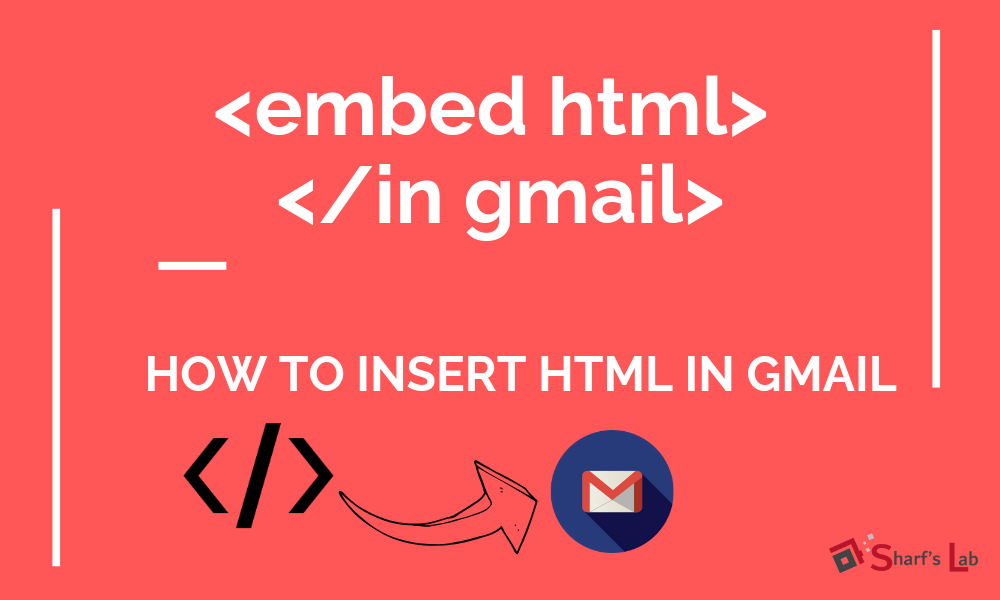

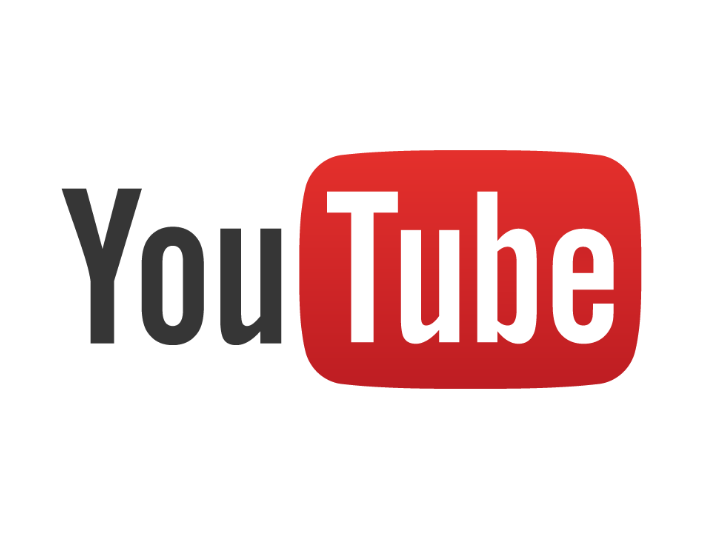
Leave a Comment