5 Unknown CANVA Tips & Tricks: If the design is not your cup of coffee then Canva is the perfect platform for you!
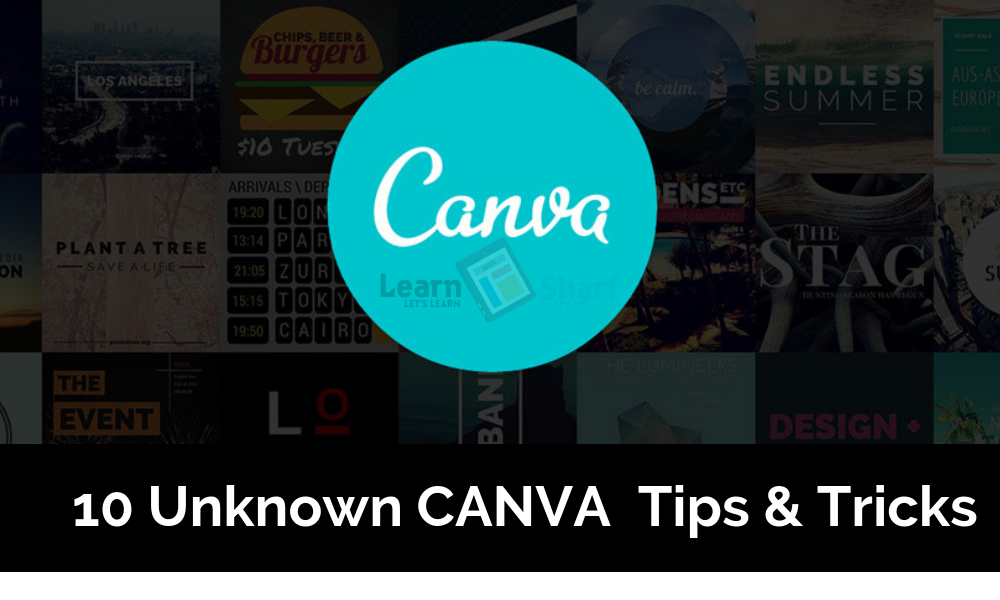
You can easily create social media graphics, magazine covers, ebooks etc using Canva without having any graphic design skill, whatsoever.
Canva also has a ton of free templates for your use so just in case you are not feeling very creative then you can just use one of these templates to create any graphic within minutes!
CANVA Tips & Tricks
I hope you love short cuts because we have plenty of those here!
Text Box Shortcut
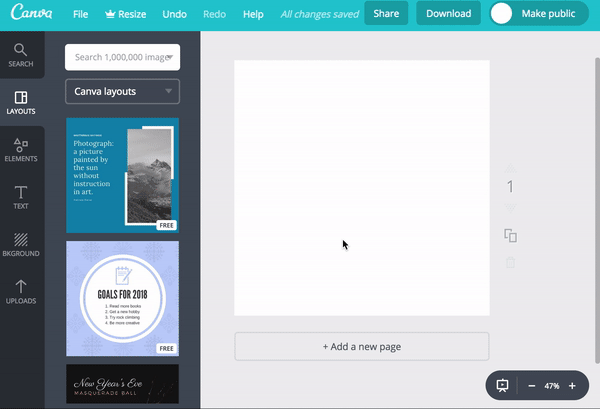
When it comes to shortcut, not all computer users are genius as you are. Yet still you don’t know this shortcut for Text Box you can simply press “t” on your keyboard and a text box will appear.
This makes using Canva a breeze and I’ve never been back to the text section, ever since.
Adding Border Around Your Text
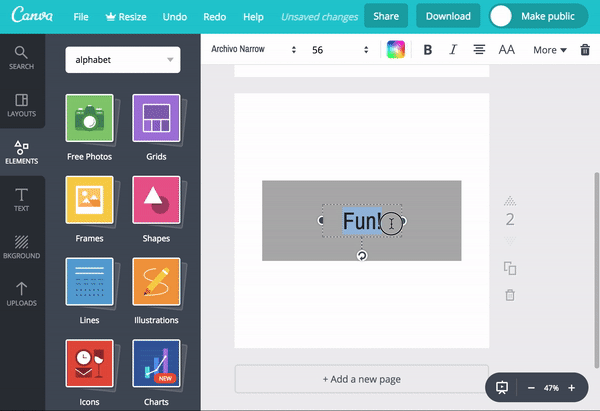
If you don’t how to use border around your text then probably you would search for “rectangular box” fill it with white color and then you will text in-front of the box. I’m I right or I’m right?
Now, you need not to do this hectic work, there is simple shortcut to add a border to your text, just follow below hot keys.
- You can hit OPTION + SHIFT + B (if you are on MAC)
- You can hit ALT + SHIFT + B (if you are on WINDOWS)
And, Canva will automatically add a border around your text.
Perfectly Aligned Grid
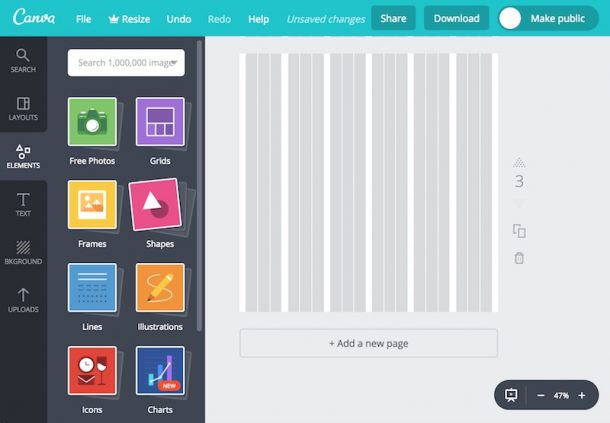
If anybody loves to have their elements perfectly aligned on Canva then it has these grid lines for your reference.
Did you know about this?
Just click CMD + ; or CTRL + ; and these grey grid lines will appear on your artboard.
Filter all FREE items
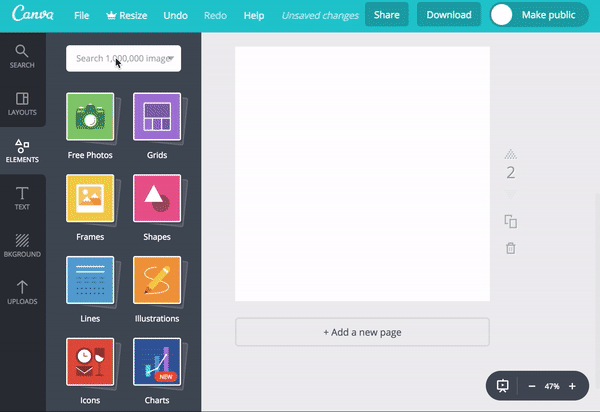
If you are a frequent user of CANVA you must notice when you search for an element you see combined free and premium stuff over and you get pissed off to choose or filter-free stuff? Don’t worry, we have the shortcut for you where you can filter only FREE Stuff.
In the search box search for “brand:BAAMOuJH0Ec” or “brand:BAAAAP7rQ8M”
Grouping Elements
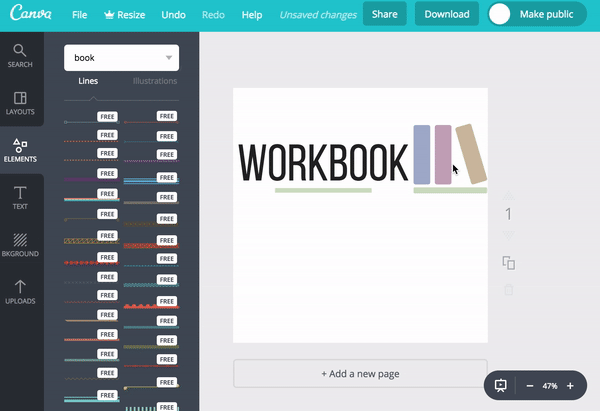
Ever try to make items perfectly aligned and grouped? Here is the tip that you can actually do in Canva.
Just select the elements you want to group by holding down the shift key and Canva will group them and you can now move them around however you want to.
You can select elements and group them by holding down the shift key.
Source: Mints And Numbers





Leave a Comment